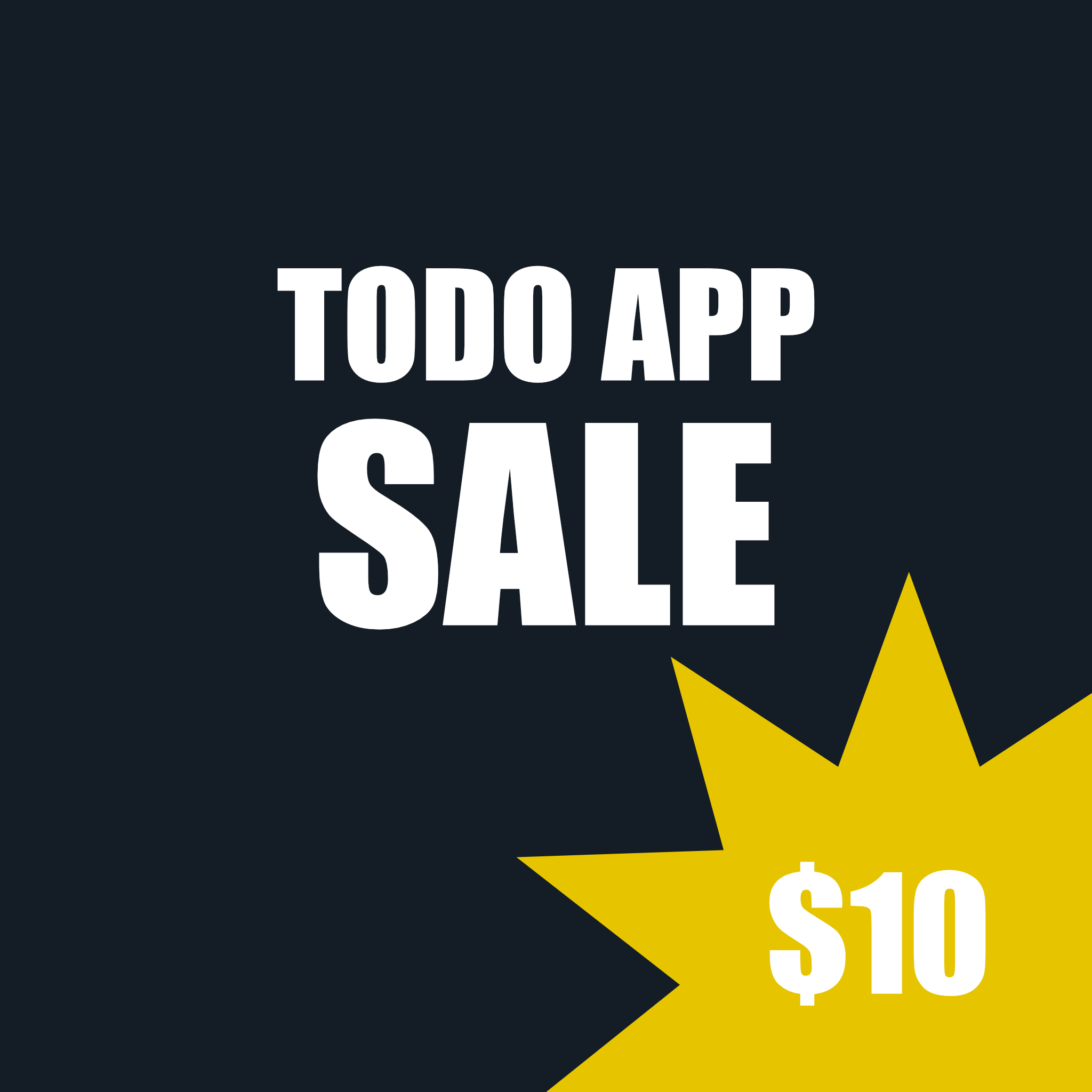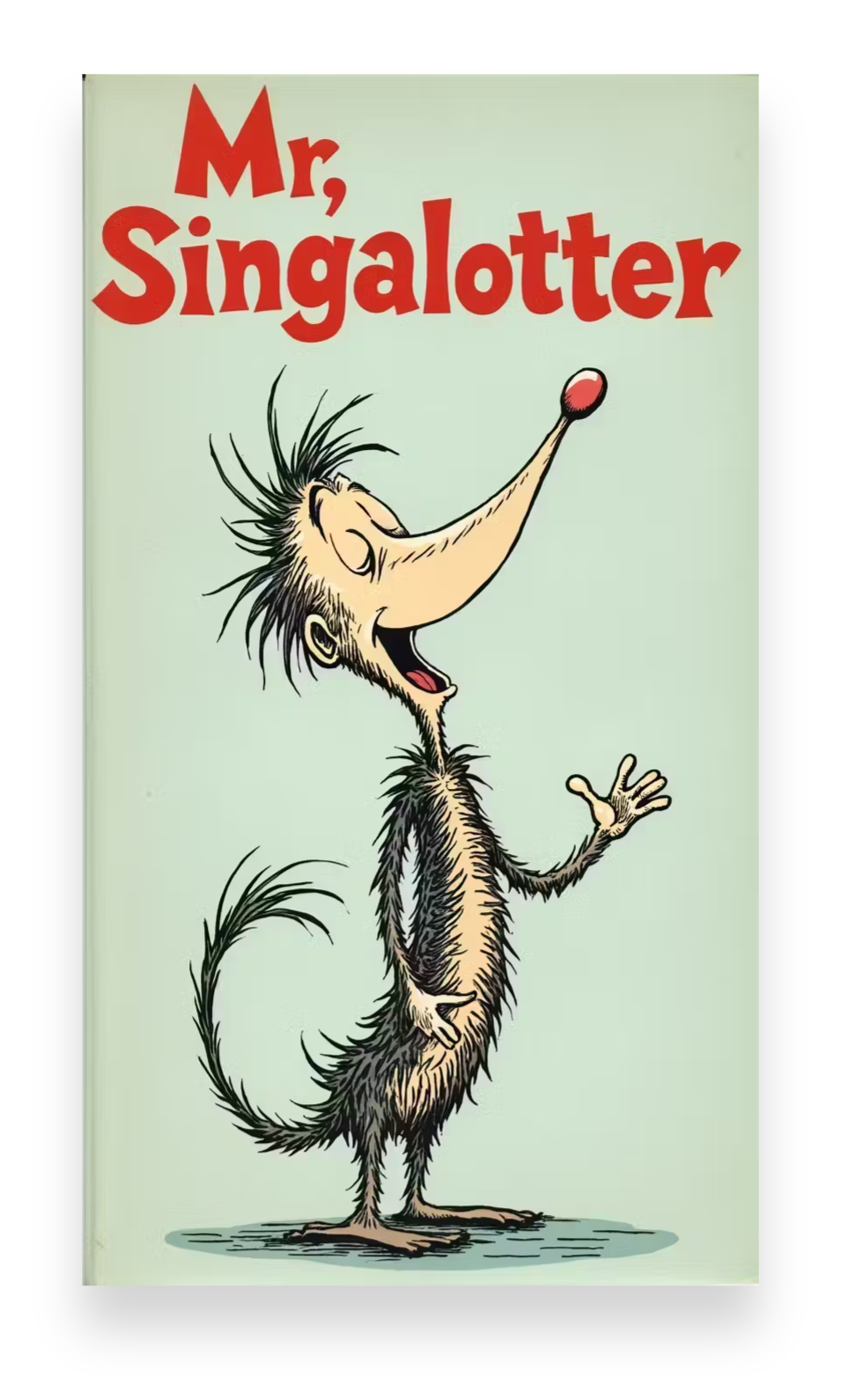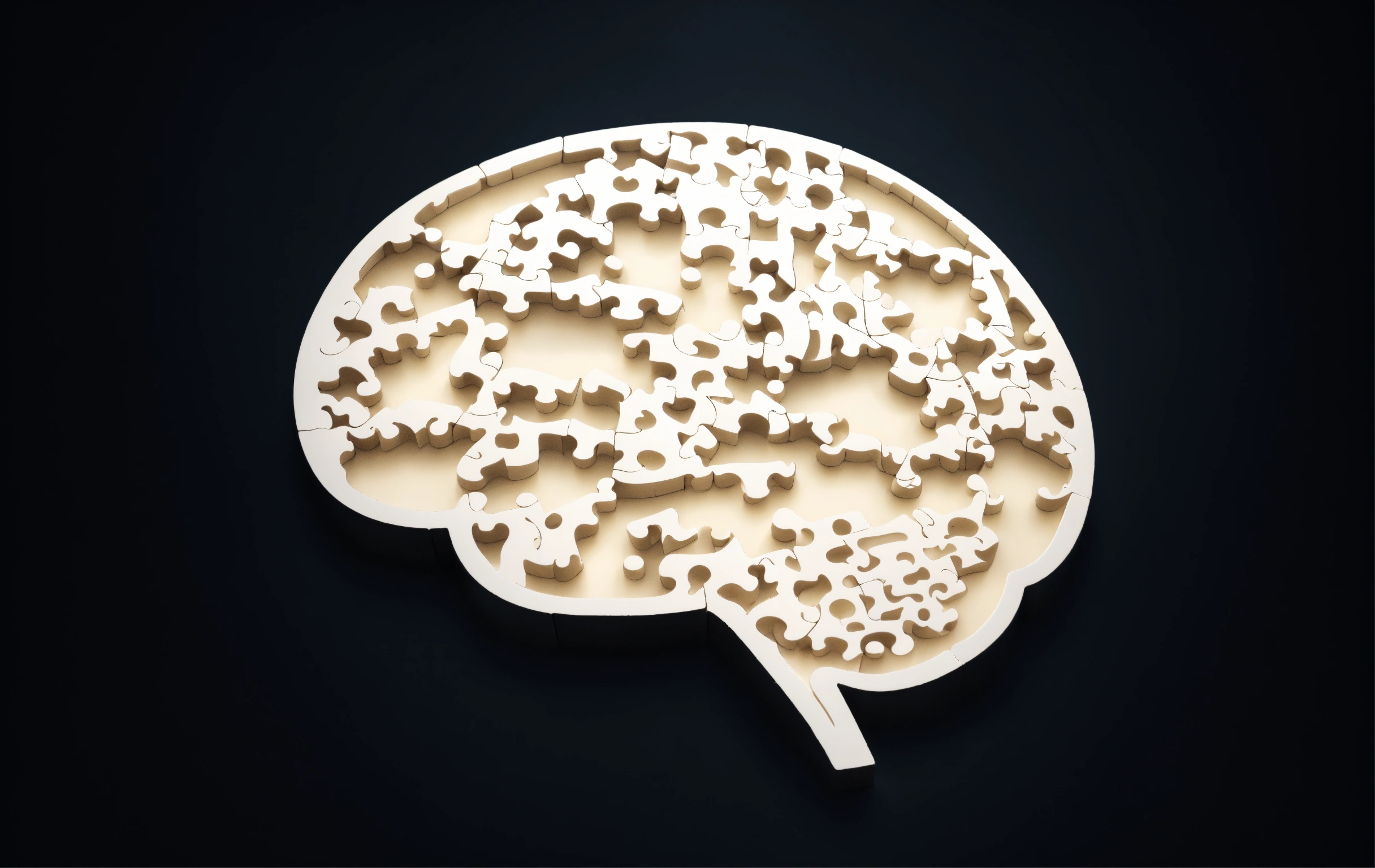LLM
Coming Soon (PAID)
You will learn how to make your own personal LLM.
What you will need:
- Tauri v2 - Version 2 of Tauri
- Tauri Store Plugin - for persistent key-value storage
- Tailwind CDN - for fast CSS styling
- Vue - frontend framework of choice
- Vue Router - for page routing
UI/UX
Wireframes

Mockup

Requirements
Download ollama
https://github.com/ollama/ollama
Download a model
Open a terminal and run an ollama model
ollama run llama3.2
Functional Requirements
- Type a prompt and get a response
- Quick prompt menu
- Supports deepseek R1
Create a new Tauri App
Create a new tauri app and run it
nvm use 22.13
yarn create tauri-app
cd tauri-app
yarn
yarn tauri devInstall dependencies
Yarn packages
yarn run tauri add store
yarn add vue-routerConfiguration
Set up the configuration for tailwind and the tauri store plugin.
index.html - Add the tailwind CDN
/src/main.js - Set up vue and vue-router
/src-tauri/src/lib.rs - this should be updated automatically by the yarn run tauri add store command.
The Code
All components live in /components/.
You will need to add your own logo to the /public/ directory and replace the logo image in Nav.vue. For example /public/logo.png.
Test the App
yarn tauri devBuild the App for Release
yarn tauri buildNotes
- Building produces large files (gigs)
Adding Pinia (optional)
If you'd like to use Pinia, here is how you'd do that. The stores folder is in the root of the application.
Add Pinia
yarn add piniaHow to add Pinia to vue and use in a component:
import { createApp } from "vue";
import { createMemoryHistory, createRouter } from 'vue-router'
import { createPinia } from 'pinia'
import App from "./App.vue";
import Settings from './components/Component.vue'
const pinia = createPinia()
const app = createApp(App)
app.use(pinia)
const routes = [
{ path: '/component', component: Component },
]
const router = createRouter({
history: createMemoryHistory(),
routes,
})
app.use(router)
app.mount("#app");import { defineStore } from "pinia";
import { Store } from "@tauri-apps/plugin-store";
export const dataStore = defineStore("dataStore", {
state: () => {
return {
db: new Store("store.bin"),
name: 'My Store',
counter: 0,
todos:[],
}
},
getters: {
doubleCount: (state) => state.counter * 2,
oddOrEven: (state) => {
if (state.counter % 2 === 0) return 'even'
return 'odd'
}
},
actions: {
increment() {
this.counter++
},
decrement() {
if (this.counter > 0){
this.counter--
}
},
adToCart(x) {
this.cart.push(x)
},
}
});<script setup>
import { ref, onMounted } from "vue";
import { dataStore } from "../../stores/store";
const store = dataStore();
const all_todos = ref([])
async function creteDatabase() {
await store.db.set('todos', all_todos.value);
}
async function getAllTodos() {
all_todos.value = await store.db.get('todos')
}
onMounted(() => {
getAllTodos()
})
</script>
<template>
{{store.name}}
{{all_todos}}
</template>Update Dec. 2024
Below is an example Vue component using Tauri Store.
Tauri Store Example
<script setup>
import { ref,computed,onMounted } from 'vue';
import { LazyStore } from '@tauri-apps/plugin-store';
const store = new LazyStore('settings.json', { autoSave: true });
const info = ref({first_name:"",last_name:""})
async function create(){
await store.set('info', { first_name: info.value.first_name, last_name: info.value.last_name});
}
async function kill(){
await store.delete('info');
}
async function increment() {
count.value++;
info.value = await store.get('info')
}
async function load_db(){
info.value = await store.get('info');
}
onMounted(()=>{
load_db()
})
</script>
<template>
<div>
<div class="p-10">
<h1 class="text-3xl">WELCOME TO THE APP!</h1>
{{info}}
<form>
<input v-model="info.first_name" name="first_name"/>
<input v-model="info.last_name" name="last_name"/>
</form>
<button @click="create">CREATE</button>
<button @click="increment">GET</button>
<button @click="kill">DELETE</button>
</div>
</div>
</template>