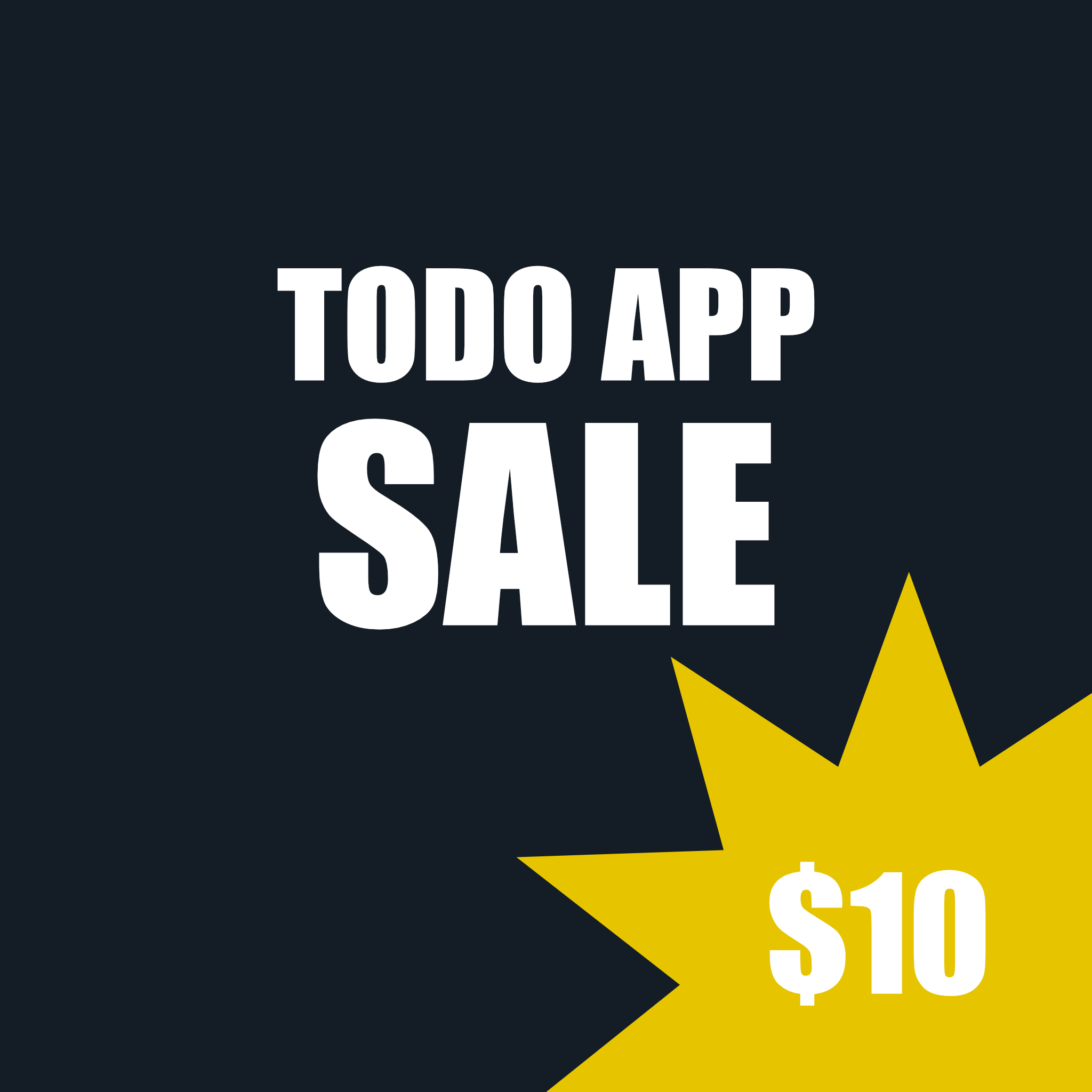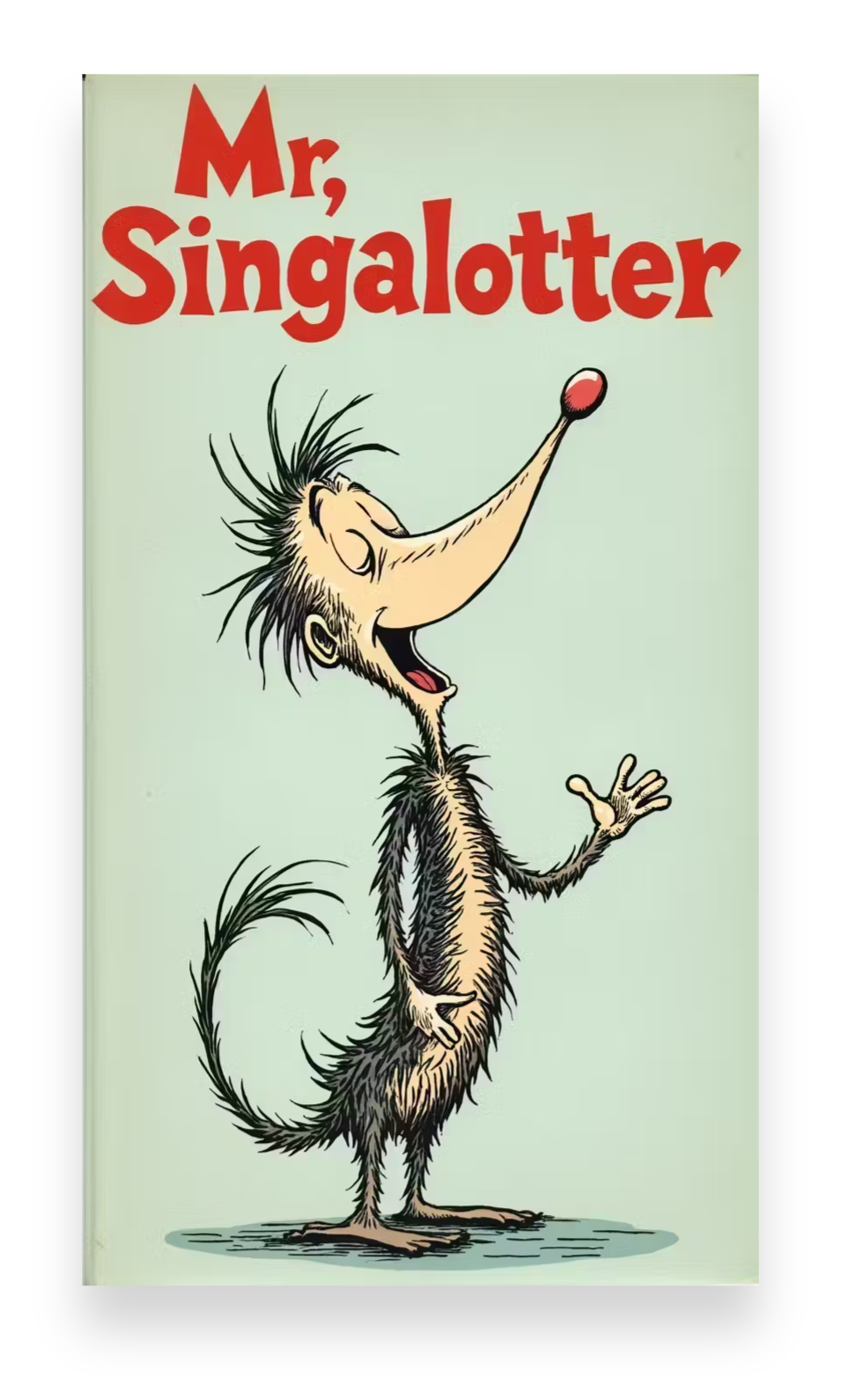Node
You probably know JavaScript – the language that powers interactive elements on websites. But what if you could use JavaScript for more than just the front-end (what you see in your browser)? That's where Node.js comes in!
What is Node?
Node.js isn't a programming language itself; it's a runtime environment. Think of it as a platform that allows you to execute JavaScript code outside of a web browser. It's built on Chrome's V8 JavaScript engine (the same engine that powers the Chrome browser). Essentially, it lets you use JavaScript to build server-side applications, command-line tools, desktop apps, and more.
Why Use Node?
Node.js has become incredibly popular, and for good reason. Here's a breakdown of the advantages:
- JavaScript Everywhere: Being able to use one language (JavaScript) for both your front-end and back-end development significantly streamlines your workflow and reduces the learning curve.
- Non-Blocking, Event-Driven Architecture: Node.js excels at handling many requests simultaneously without slowing down. This is crucial for applications that need to be highly responsive, like real-time chat apps or online games. It uses a "non-blocking" approach, meaning it doesn't wait for one task to finish before starting another.
- Large and Active Community: A massive community means plenty of libraries, frameworks, and support resources are readily available. You can find help easily and leverage existing solutions.
- NPM (Node Package Manager): NPM is the world’s largest software registry. It's a huge repository of reusable code modules (packages) that you can easily integrate into your projects.
- Fast Performance: Utilizing the V8 engine, Node.js is generally very performant.
- Scalability: Node.js applications are highly scalable, meaning they can handle increased traffic and load as your application grows.
Node Basics
Let's touch on a few fundamental concepts:
- Modules: In Node.js, code is organized into reusable modules. These are self-contained units of functionality. You can import and use modules created by others or create your own.
require(): This is the keyword used to import modules. For example:const fs = require('fs');(This imports the file system module).npm(Node Package Manager): Used to install, manage, and share reusable code packages. You use commands likenpm install <package-name>in your terminal.- Event Loop: This is the core mechanism that allows Node.js to handle asynchronous operations efficiently. It continuously monitors for events and executes associated callbacks.
- Asynchronous Programming: A key concept in Node.js. It allows you to perform operations (like reading files or making network requests) without blocking the main thread, keeping your application responsive.
- CommonJS: The original module system used by Node.js.
Getting Started
- Install Node.js: Download the installer from https://nodejs.org/.
- Open a terminal/command prompt: Navigate to a directory where you want to create your project.
- Create a
package.json: Runnpm init -yto quickly create a defaultpackage.jsonfile. - Write some JavaScript! Create a file named
app.js(or whatever you prefer) and start writing your Node.js code. - Run your code: Execute your code using the command
node app.js.
Conclusion
Node.js has revolutionized web development and beyond. Its ability to run JavaScript on the server-side, along with its performance and scalability, makes it a powerful tool for building a wide range of applications. This article is just a starting point – there's a lot more to explore!
Keywords (for SEO): Node.js, JavaScript, server-side development, runtime environment, NPM, Node Package Manager, backend, asynchronous programming, event loop, Node.js tutorial, what is Node.js, Node.js basics.
NVM
To not have to run nvm use 22.13 with every new shell, add a file named .nvmrc to your project directory with the Node version:
echo "22.13" > .nvmrc
nvm useTo make this automatic in every new shell:
🟢 For zsh (~/.zshrc) or bash (~/.bashrc or ~/.bash_profile), add:
autoload -U add-zsh-hook
load-nvmrc() {
local node_version="$(nvm version)"
local nvmrc_path="$(nvm_find_nvmrc)"
if [ -n "$nvmrc_path" ]; then
local nvmrc_node_version=$(cat "$nvmrc_path")
if [ "$nvmrc_node_version" != "$node_version" ]; then
nvm use "$nvmrc_node_version"
fi
elif [ "$node_version" != "$(nvm version default)" ]; then
nvm use default
fi
}
add-zsh-hook chpwd load-nvmrc
load-nvmrcFor bash, the same logic can be written as a function in your ~/.bashrc.
If you want Node 22.13 to always be used in every shell session:
nvm alias default 22.13Now, every time you open a terminal, nvm will use Node 22.13 by default.